Search Better (2012) -
How to Read a Webpage

Search Better (2012)
How to Read a Webpage


/en/searchbetter/google-search-tips/content/
There is a newer version of this lesson. Go here to check it out.
Let's say you've found a webpage that might have what you're looking for. Should you just start reading the entire page until you find it? Well, no. Most of the time, you don't need to read the page from top to bottom. Instead, you should look for the most relevant parts of the webpage and ignore everything else. In this lesson, we'll show you some of the common parts of a webpage, as well as some tips for reading webpages more effectively.
Every webpage is different, but there are some common elements you'll find on most pages. For example, the page might have the main content in the middle of the page, with ads on the left or right side. Almost every webpage will have some sort of navigation bar that lets you go to other parts of the website. By learning about some of these basic parts, you'll be able to find the information you're looking for more quickly.
Click the buttons in the interactive below to learn about the different parts of a webpage.
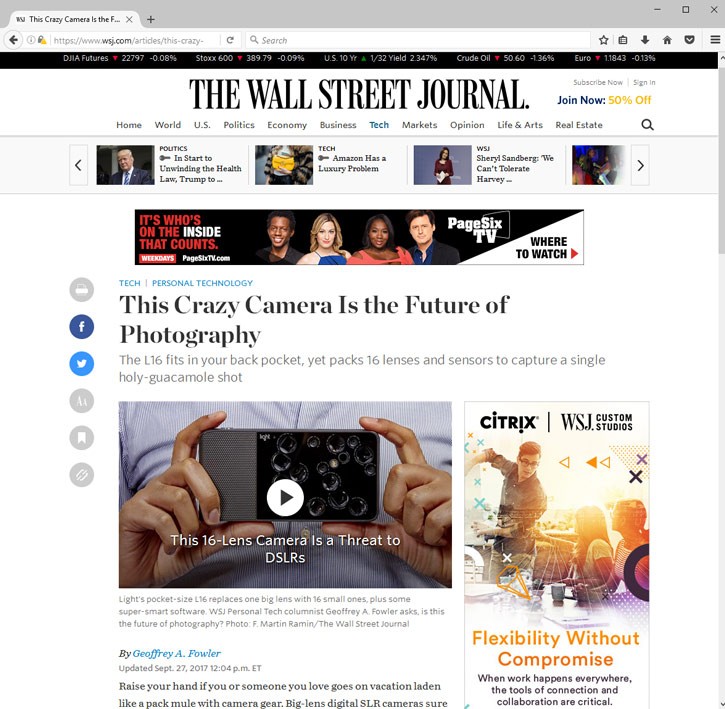
If you're viewing a webpage on a mobile device such as a smartphone or tablet, you may notice that it has a simpler layout. This is because many sites have mobile versions that are optimized for smaller screens. The website will automatically detect what type of device you're using, and it will display the version that's best suited for that device.
The example below shows the same webpage we looked at above, except it's viewed on an iPhone. The header is now much smaller to make room for the main content (although the mobile site will require a lot more scrolling to read the article).
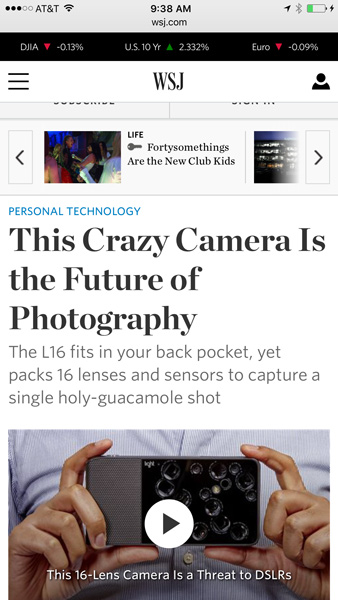
When you're reading a book, you might start at the top of the page and read every word until you get to the bottom. But with a webpage, this usually isn't the best way to read. Because webpages have a lot of information you don't need, your job is to find the relevant information without getting distracted by everything else.
Watch the video to learn some basic strategies for reading a webpage.
You can use the following tips on almost any webpage to help you find what you're looking for.
If you know exactly what you're looking for, you may not have to skim the page. Just hold down Ctrl (or Command if you're using a Mac) and then press F to open up the Find toolbar. You can then type the word or phrase you're looking for to skip to that part of the page. This is especially helpful for long articles.
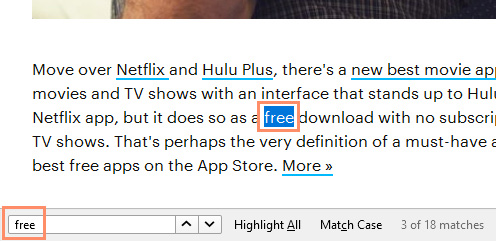
Go to the Purdue OWL: Email Etiquette page.
Go to Time's article on bees and pesticides.
/en/searchbetter/judging-online-information/content/