Skype -
Instant Messaging with Skype

Skype
Instant Messaging with Skype


/en/skype-2016/making-video-calls-with-skype/content/
Are you ready to chat? On Skype, instant messaging—also known as IM—lets you send short messages to your contacts so you can chat back and forth in real time. IM is a great alternative to regular Skype calls if you want to ask someone a quick question or simply have a relaxed conversation without picking up the phone.
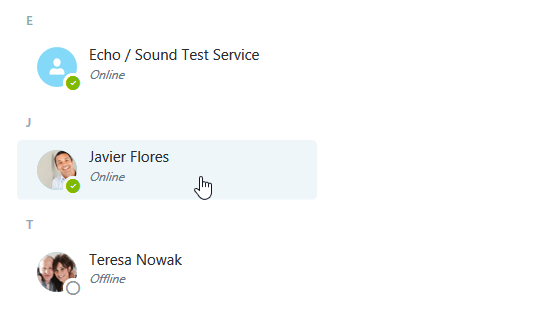
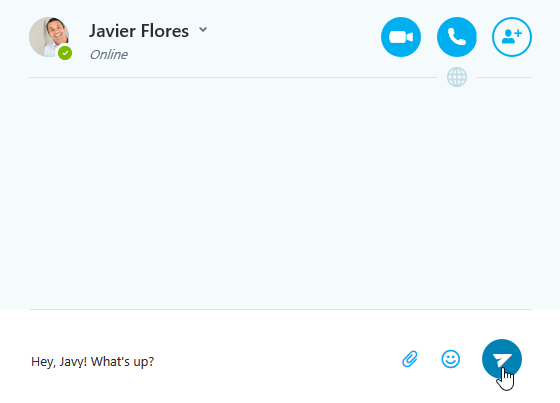
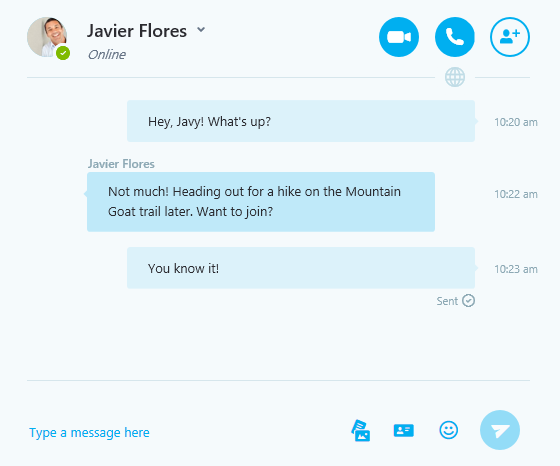
You can also IM someone during a call. This can be useful if you want to send a phone number, link, or anything else you would normally write down.
When someone sends you an IM on Skype, you'll see a notification in the Contacts tab, as in the example below. Simply click the notification or contact to start chatting.
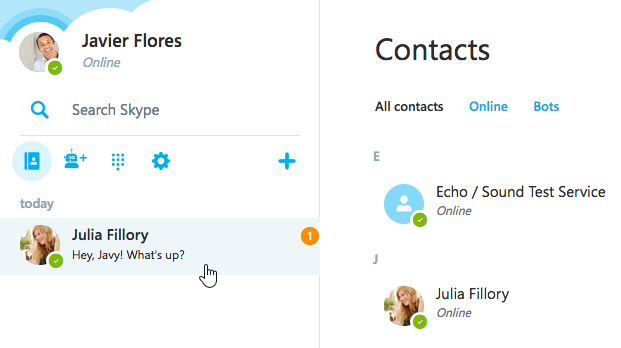
/en/skype-2016/screen-sharing-and-sending-files/content/