Skype -
Adding Contacts

Skype
Adding Contacts


/en/skype-2016/setting-up-skype/content/
Who do you know on Skype? Maybe friends or family members? It's time to add them to your contacts. Adding contacts manually, or importing them from services like Facebook or Outlook, is the first step toward actually using Skype to call, chat, and video conference with the people you care about.
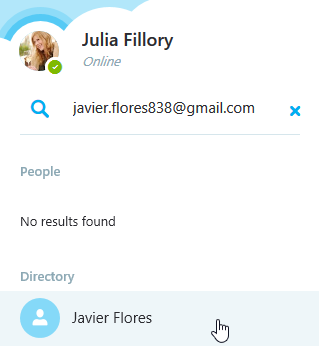
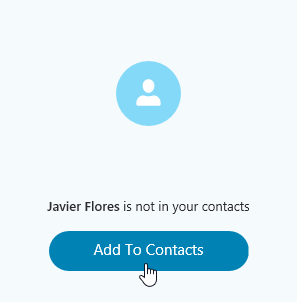
On Skype, you add contacts to your account—and they add you to theirs—via contact requests. When you receive a request, you can accept, decline, or block the person.
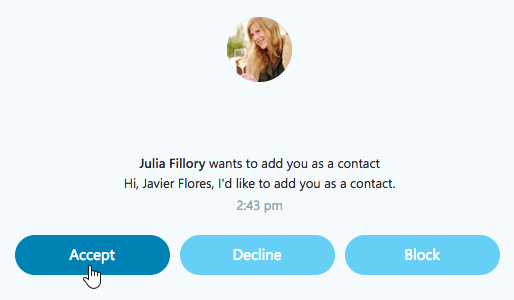
Skype can help you find more people you know by importing your contacts from other accounts like Google and Yahoo!. Although Skype's ability to import all of your contacts is somewhat limited, it's a great way to add more than one person at a time if you have several friends who use Skype.
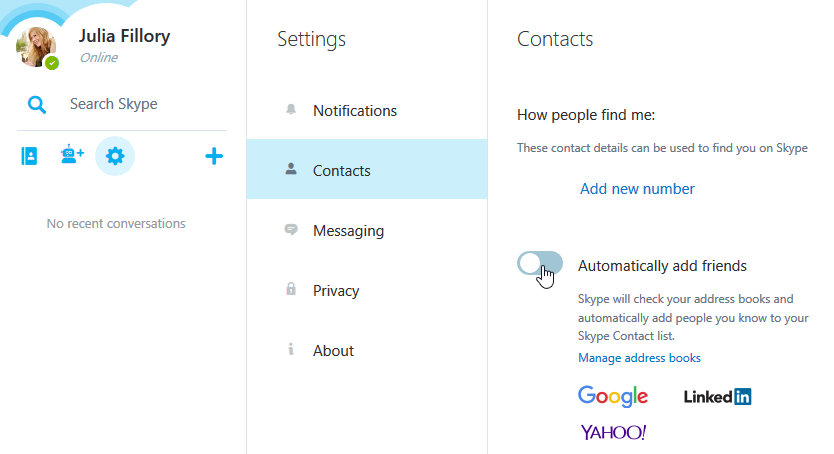
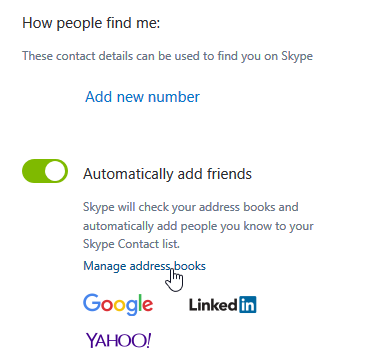
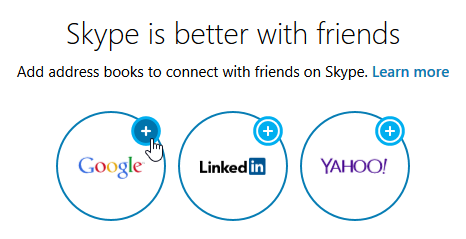
/en/skype-2016/making-voice-calls-with-skype/content/